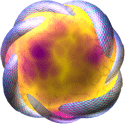Words in italic refer to buttons, fields, checkboxes, etc...
Unless specified otherwise, all the following examples assume you have already selected one or more items to be renamed from the picker tab.
If you leave Auto Preview checked, any changes made will instantly display results. Otherwise you will need to press the Preview button to display changes.
- Main - panel:
Insert numbering sequence at begining of existing filename:
Check the prefix checkbox. Click on the numbering button at top of panel.
You should now have the text ':numb:' in the prefix box, and your items will
have an auto-padded numbering sequence as a prefix.
Remove all spaces:
Check the Search checkbox. Click in the Text (blank for all) field, then
press the spacebar on your keyboard. Leave the Replace with (blank to delete): field blank.
Remove all non-alphabetical characters:
Check the Search checkbox. Click the Character sets: radio button. Check
Anything but: and [a-z].
Convert entire filename to lowercase:
Check the Search checkbox. Leave blank the field Text (blank for all).
Click the Modify radio button, then select lowercase from the drop-down menu.
Move first 3 characters of name to end of name:
Check the Search checkbox, then the Position radio button. On the Position line,
enter '3' in the Length field.
Now check the Move radio button, and use '-1' as the Position.
Rename MP3 file like so: number_title:
Check the Search box. Leave blank the field Text (blank for all).
On the top of the panel, select track from the dropdown menu next to the id3 button. Click the
id3 button, the text ':track:' should appear in the Replace with (blank to delete): field. Click
the field, and enter in '_', then select title from the id3 dropdown menu, and click the id3 button again.
The field should now look like this: ':track:_:title:'. Alternatively you could use numbering instead of getting the track number from the file.
Numbering panel:
Count like this: I, III, V, I, III, V ... :
Click on Roman Numeral, set the Count by: value to 2, and set the Reset value to 2.
Count like this: W, V, U, T, S, R ... :
Click on Alphabetical, select Uppercase, set starting number to 23, and set Count: to down
Bit more advanced stuff:
Insert formated date from image (jpg, tiff, jtif) EXIF tag:
Click the Date button to insert a date. In the Date and Time panel, go to
Use the item's and select image EXIF tag. You can then use all the settings available in
the panel to configure the date's format. If the files do not contain a valid tag, nothing will be inserted.
Retrieve proper character encoding used in id3 tags:
This will fix problems when you download music and "01 - La mauvaise réputation.mp3" becomes "01 - La mauvaise réputation.mp3". This will happen
when the character encodings don't match between the file and the system. Métamorphose supports all common encodings, and a lot of
rare ones too. For this example however we will continue to assume the files are in latin_1, and the system is in UTF-8.
In - Main -, click on Search, then Position. Now set the first number to 5,
the other to 255. Next, select Replace, select title next to the ID3 button
and click the button. This will replace everything after the "01 - " with the title of the song as defined in the mp3 file. There might be an
"id3 encoding error". No matter. In the first panel of the Preferences menu
(Edit -> Preferences), select the proper encoding for the file, in this example Western Europe would
be selected and latin_1 would be set.
Preview runs as soon as OK is pressed.
Renumber .mp3's in a different order (good for mixes):
In Picker panel click on browse, select folder, and press OK.
Next, go to the Main panel, select Prefix and click the numbering button. Now
select Search, then click on Character Sets, and finally choose [0-9].
This only works if the song titles have no numbers in them. Other way is to select Position instead
of Character Sets and set Length to however many characters are taken up by the track number,
and Position to where they occur.
Finally go to the Numbering panel, set Item Sorting to Manually :
this will allow you to change the numbering of items using the arrow buttons.
CHanges to names will appear in real time.